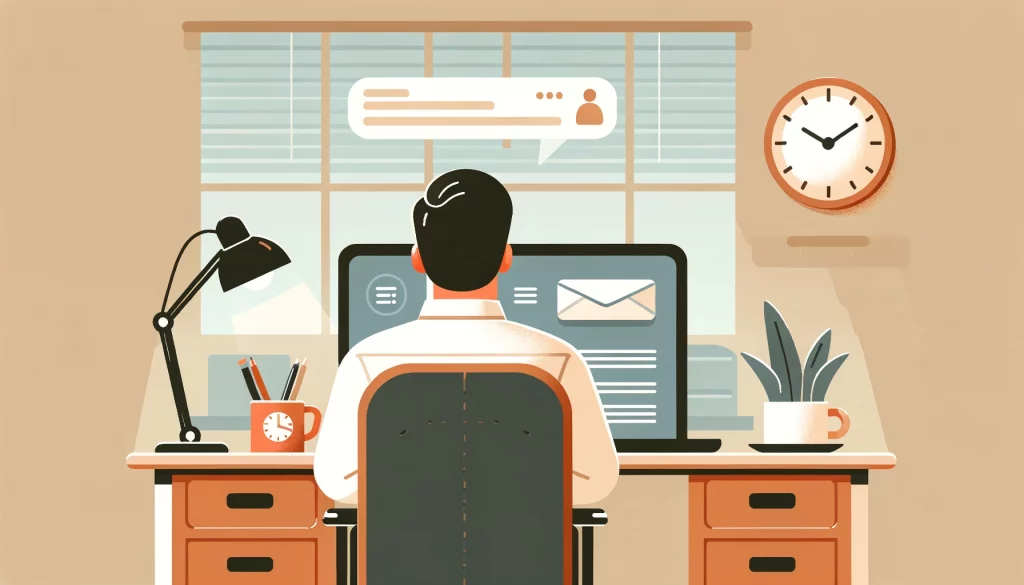Gmail is one of the most popular email services in the world. No wonder why; it comes from one of the largest organizations, Google. Gmail is tightly integrated with other Google services such as Google Search, Google Workspace, and it’s free!
If you are one of the millions of Gmail users and looking to become more efficient and productive in managing your emails, this post is for you.
Overview
In today’s fast-paced world, managing your email efficiently is crucial for staying productive. Gmail offers a variety of features that can help streamline your email workflow.
Whether you’re a professional, a student, or just someone looking to keep their inbox organized, mastering these features can significantly enhance your productivity.
Here are 21 tips and tricks to save time and increase productivity with Gmail.
1. Use Labels and Filters
Labels and filters can help you organize your inbox by automatically sorting incoming emails. Create labels for different categories and set up filters to apply these labels based on criteria like sender, subject, or keywords.
2. Keyboard Shortcuts
Gmail offers a range of keyboard shortcuts that can speed up your email management. To enable them, go to Settings > See all settings > General > Keyboard shortcuts. Some useful shortcuts include:
Cto compose a new emailEto archive an emailRto reply to an email
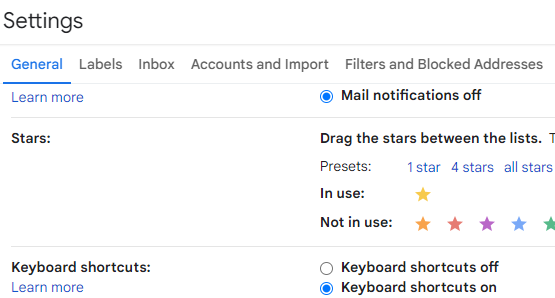
3. Undo Send
Ever sent an email and immediately regretted it? Gmail’s Undo Send feature gives you a window of up to 30 seconds to recall an email. Go to Settings > See all settings > General > Undo Send to set the cancellation period.
4. Schedule Emails
If you want to send an email later, Gmail allows you to schedule it. Click the arrow next to the Send button and choose ‘Schedule send’ to pick a date and time.
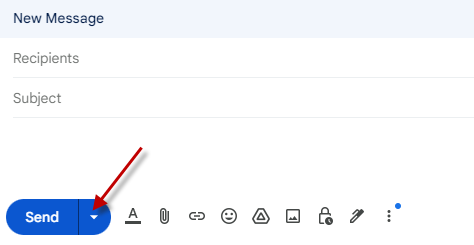
5. Smart Compose and Smart Reply
Gmail’s AI-powered Smart Compose suggests phrases as you type, while Smart Reply offers quick response options for incoming emails. These features can significantly reduce the time spent drafting emails.
6. Templates
Create and use email templates for common responses. Go to Settings > See all settings > Advanced > Templates to enable this feature. Save a draft as a template and use it whenever needed to save time.
7. Priority Inbox
Priority Inbox automatically sorts your emails into different sections: Important and unread, Starred, and Everything else. This helps you focus on the most critical emails first. Enable it by going to Settings > See all settings > Inbox > Inbox type.
8. Mute Conversations
If you’re part of a long email thread that you don’t need to follow, you can mute it. This will archive the conversation and prevent future replies from cluttering your inbox. Use the M keyboard shortcut or click the three dots in the email menu and select ‘Mute.’
9. Search Operators
Use Gmail’s search operators to find specific emails quickly. For example:
from:example@example.comto find emails from a specific sendersubject:meetingto find emails with “meeting” in the subjecthas:attachmentto find emails with attachments
10. Snooze Emails
Snooze emails to temporarily remove them from your inbox until you’re ready to deal with them. Click the clock icon in the email menu to snooze an email for a later date and time.
11. Gmail Offline
Access your emails without an internet connection by enabling Gmail Offline. Go to Settings > See all settings > Offline to set it up. This is especially useful when traveling or in areas with unreliable internet.
12. Multiple Inboxes
Create multiple inboxes within your Gmail account to manage different types of emails more efficiently. Go to Settings > See all settings > Inbox > Inbox type > Multiple Inboxes and customize your settings.
13. Confidential Mode
Send sensitive information securely using Gmail’s Confidential Mode. This feature allows you to set an expiration date for the email and restricts forwarding, copying, printing, or downloading. Click the padlock icon when composing an email to enable it.
14. Add-ons and Extensions
Enhance your Gmail functionality with add-ons and extensions. Some popular ones include Boomerang for scheduling emails, Grammarly for spell check, and Trello for task management. Find these in the Google Workspace Marketplace.
15. Custom Keyboard Shortcuts
Create your own keyboard shortcuts for frequently used actions. Go to Settings > See all settings > Advanced > Custom keyboard shortcuts to enable and customize them.
16. Drag and Drop Attachments
Save time by dragging and dropping files directly into your email to add them as attachments. You can also drag attachments from your email to your desktop.
17. Google Tasks Integration
Use Google Tasks to create and manage to-do lists directly from your Gmail. Click the Tasks icon in the right-hand panel to add emails as tasks and stay organized.
18. Turn Off Notifications
Reduce distractions by turning off Gmail notifications or customizing them. Go to Settings > See all settings > General > Desktop notifications to manage your notification settings.
19. Block Unwanted Senders
Block senders who frequently send unwanted emails. Open an email from the sender, click the three dots in the email menu, and select ‘Block [sender].’ This will move their future emails to the spam folder.
20. Vacation Responder
Set up an automatic vacation responder to inform people when you’re out of the office. Go to Settings > See all settings > General > Vacation responder to customize your message and set the dates.
21. Integrate with Google Calendar
Effortlessly manage your schedule by integrating Gmail with Google Calendar. When you receive an email with a date or time, Gmail often highlights it, allowing you to add it directly to your calendar. This ensures you never miss important meetings or deadlines.
Wrapping up
So, there you have it – 21 tips and tricks to help you master Gmail and boost your productivity!
By implementing these features, you can transform your email management from a time-consuming task into a streamlined process. Try to experiment with these tools and find what works best for you.
Whether it’s using keyboard shortcuts, scheduling emails, or integrating with Google Calendar, each tip can make a big difference in how you handle your inbox.
Happy emailing, and may your productivity soar! If you have any favorite Gmail tips of your own, feel free to share them in the comments below.
Vladimir